Although blu-ray movies become more popular, DVD still have a large precent of users and the most common format in our everyday use.
A good DVD player make us feel easy and ease during play DVD discs or files.
At present, most movies are released in DVD for its large capacity.
Thus, there is an urgent demand to play DVD on Mac. But how to play?
Here is the best way to go.
Mac Blu-ray Player, as a multi-purpose media player, can be used as free DVD player
as well. It is very applicable for you to view any DVD on Mac or PC by
removing all known DVD protections in seconds. Really a powerful and
helpful tool! As a free DVD player software on Mac, Mac Blu-ray Player
can play DVD without functional limitation. Its process is very simple
and only two steps are needed.
Preparation:
You need to close the default DVD player of Mac.
First, open system preferences of Mac.
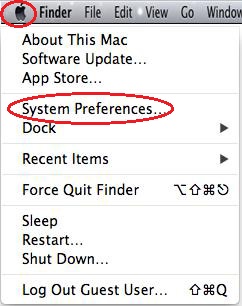
Second, open CDs&DVDs under Hardware.
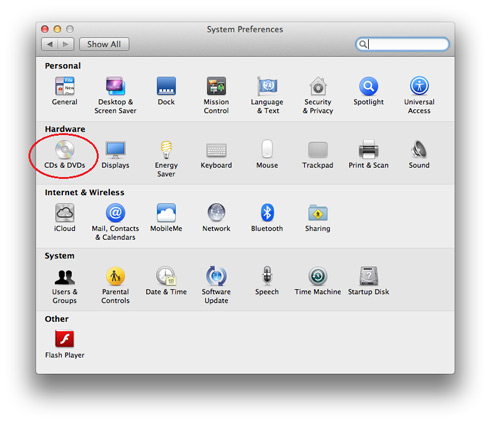
Third, choose "Ignore" for the item "When you insert a video DVD".
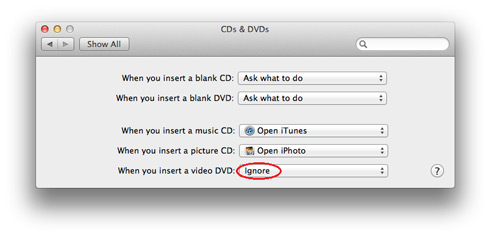
Then you can use Mac Blu-ray software to play DVDs.
Step 1: Download
Download the Mac Blu-ray Player fromhttp://www.macblurayplayer.com/user/download/Mac_Bluray_Player.dmg and then install it.
Step 2: Operation
1) Open Mac Blu-ray Player, and the registration dialogue will pop
up. Click the "Continue" button and then you can play DVD for free.
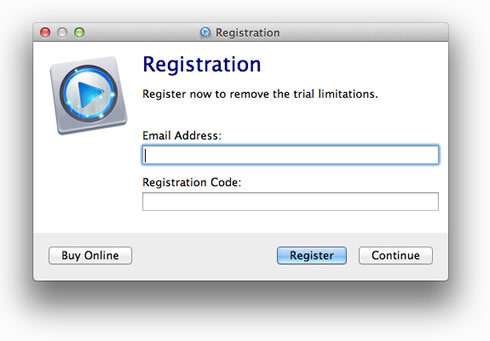
2) Insert your DVD into the driver.
3) Some DVD will be launched automatically, others can be opened by
open buttons. There are two open buttons: "Open File" and "Open Disc".
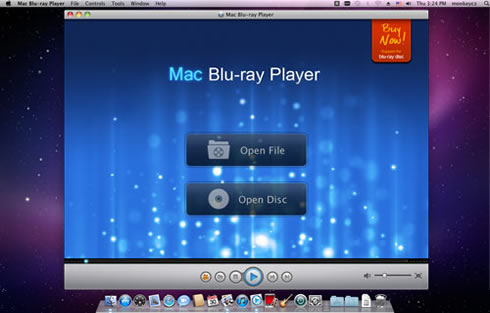
When you play DVD, you can press "Open Disc" button, and then click the DVD document to start playing.
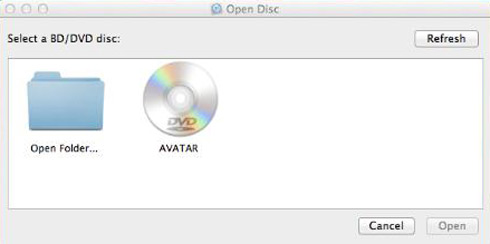
However, if you want to play DVD ISO file, you can choose the "Open File" button.
4) After a couple seconds of decryption, you will enter into the
navigation panel, on which there are three buttons. You can press "PLAY"
button to play directly.
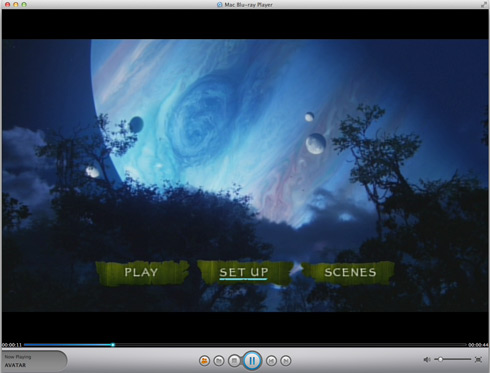
Step 3: Settings
When you play DVD movies, you can take actions as follows:
1) Snapshot: Alt+Command+S
Snapshot the movie by shortcut keys or pressing the "Snapshot" in "Tools".
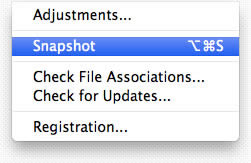
2) Adjustments
Click "Tools" button and select "Adjustments". There are five
sections to be set in video tuner: brightness, saturation, contrast,
gamma, and hue. If you want to reset them, you can press "Reset" button.
Moreover, if you want to keep the settings, you can check the "Always
apply the settings" on the left bottom.
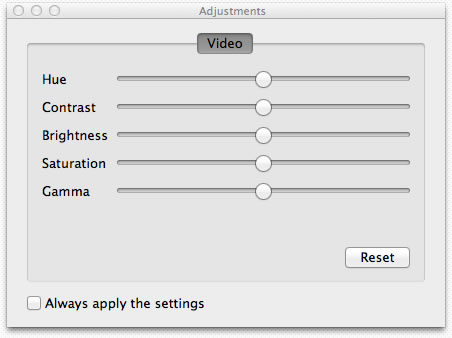
3) Aspect Ratio
If you want to adjust apsect ratio, you can find it in "Video" on the tool menu.
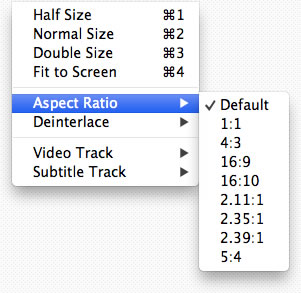
4) Screen size
You can adjust screen size by shortcut keys or through the options in "Video" on the tool menu.
Half size: Command+1
Normal size: Command+2
Double size: Command+3
Fit to the screen: Command+4
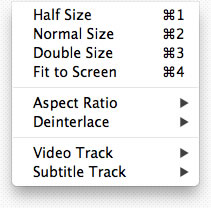
In addition:
Other media formats supported here: Blu-ray, Video CD, MOV, MKV, AVI, FLV, WMV, MPEG, RMVB, MP4, MP3, WMA, AAC, AC3, etc.
So, it's solve the problems when we have various video or audio formats. Mac Bluray Player support free playback DVD, MOV, MKV, AVI, FLV, MPEG, MP3, except Blu-ray disc.
If you want to get more introduction of Mac Bluray Player, please directly go to it's website: http://www.macblurayplayer.com .
No comments:
Post a Comment