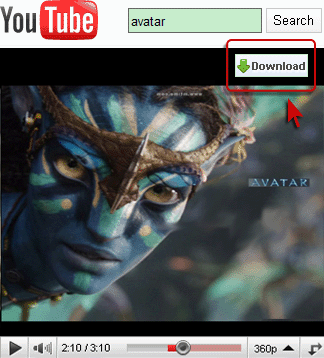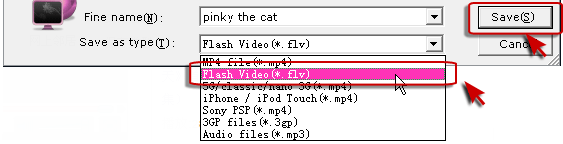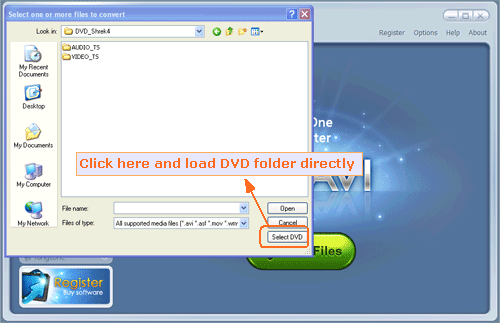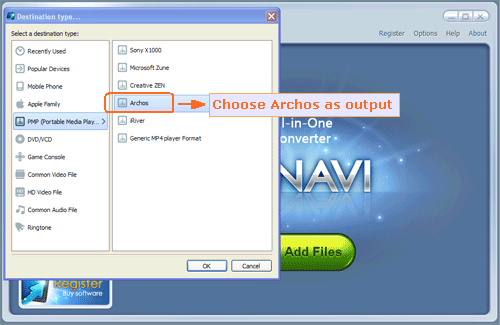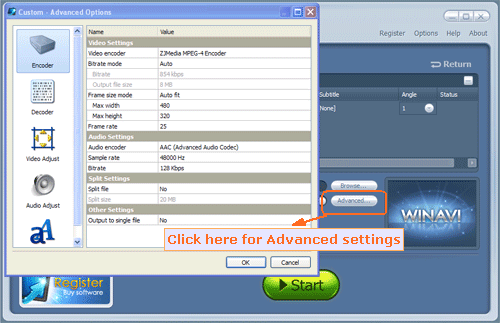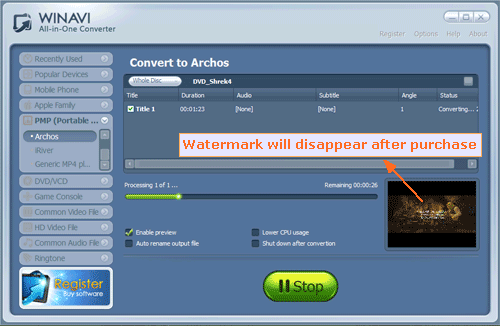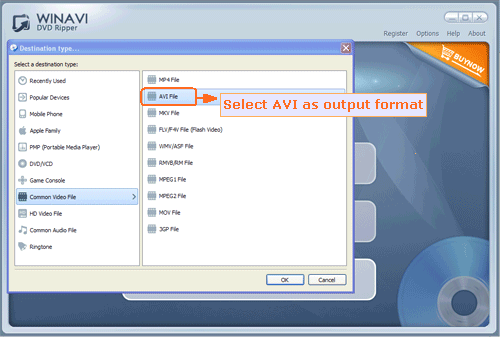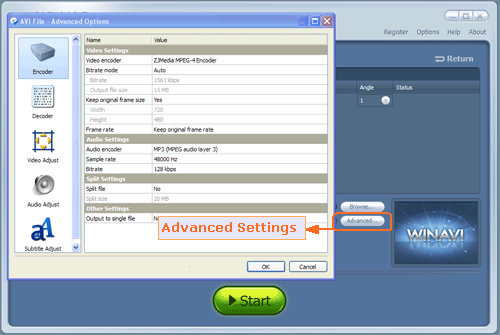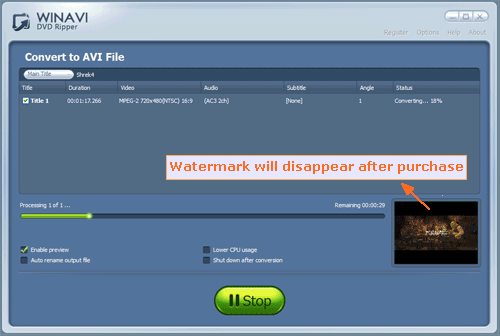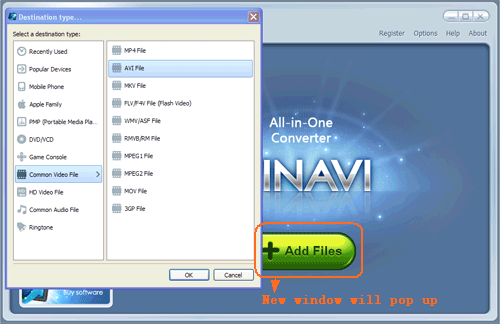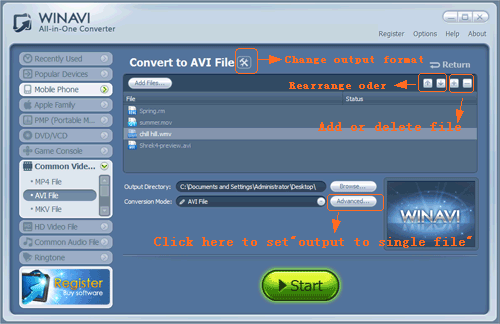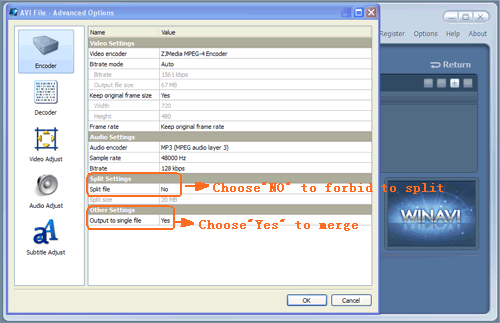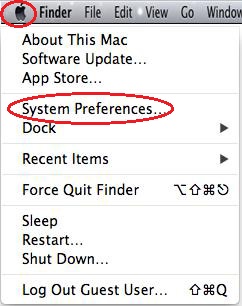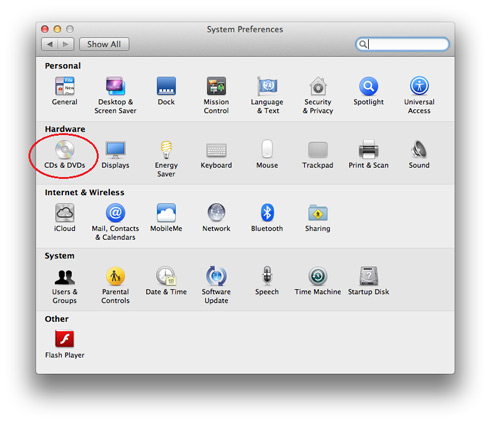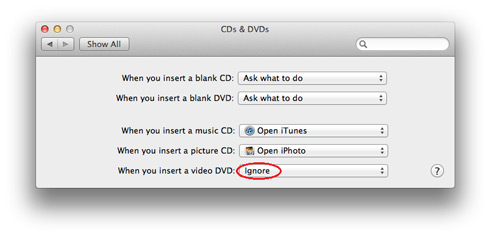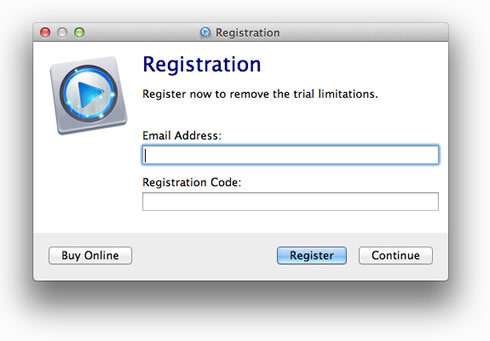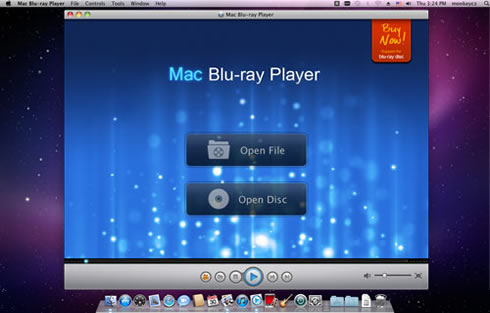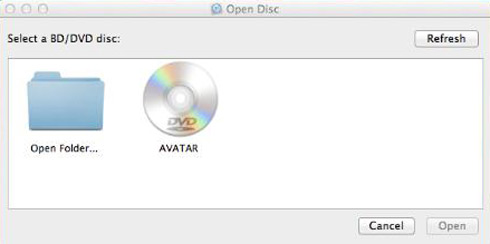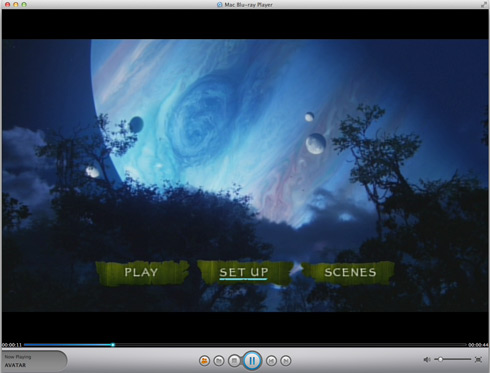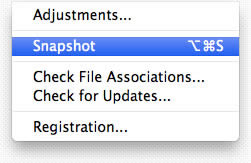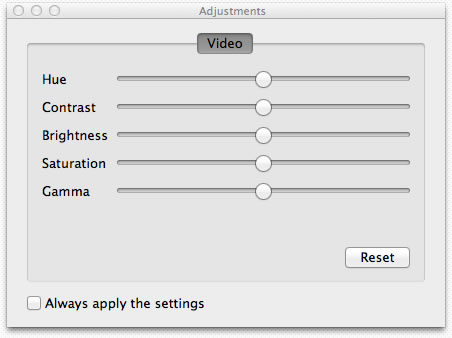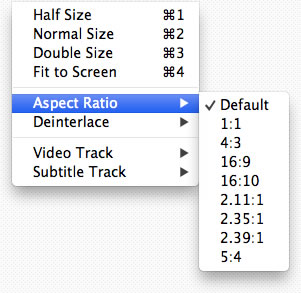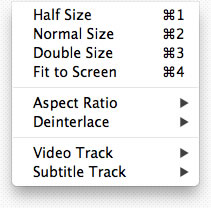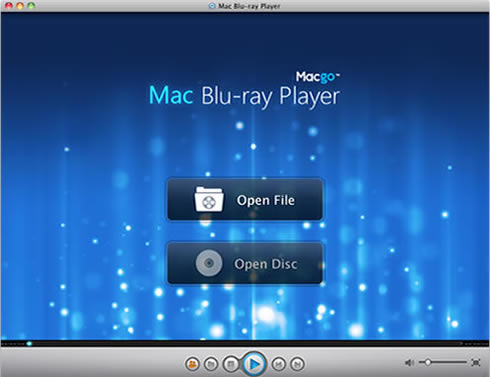Happy Christmas Day coming, the festival air surround all of us. The big problem is to prepare what kind of gifts for our parents, children, friends or all people we loved.
Think about it, the general gifts or something special ?
Why not try give them big surprise?
Now, Macgo has big Christmas discounts for blu-ray player and iPhone data recovery, they are more useful tools in our modern life. So, send it as gift to your friends or people who has this kind of needs, it is really a big hut.
Image that, enjoying loving blu-ray movies in a simply way with your family members or friends in holiday, laugh together, deeply touched by the movie, what a good memories!
More details of discount: http://www.macblurayplayer.com/promotion.htm
From now on, let Christmas Day different and special.
Think about it, the general gifts or something special ?
Why not try give them big surprise?
Now, Macgo has big Christmas discounts for blu-ray player and iPhone data recovery, they are more useful tools in our modern life. So, send it as gift to your friends or people who has this kind of needs, it is really a big hut.
Image that, enjoying loving blu-ray movies in a simply way with your family members or friends in holiday, laugh together, deeply touched by the movie, what a good memories!
More details of discount: http://www.macblurayplayer.com/promotion.htm

- World's No.1 Blu-ray player software for
Apple Mac (OS 10.5 - 10.8). Able to play Blu-ray movies on iPhone/ iPad/
iPod touch via AirX. Supporting 1080p and DTS5.1 autio system bring
great audiovisual enjoyment.
$39.95$59.95
-

- Mac iPhone Data Recovery
-
The All-in-one iPhone data recovery is able
to get back photos, contacts, and even messages for all iPhone styles on
Mac platform. Also it can perfectly export iPhone contacts to vCard
(vcf).
$59.95$69.95
From now on, let Christmas Day different and special.